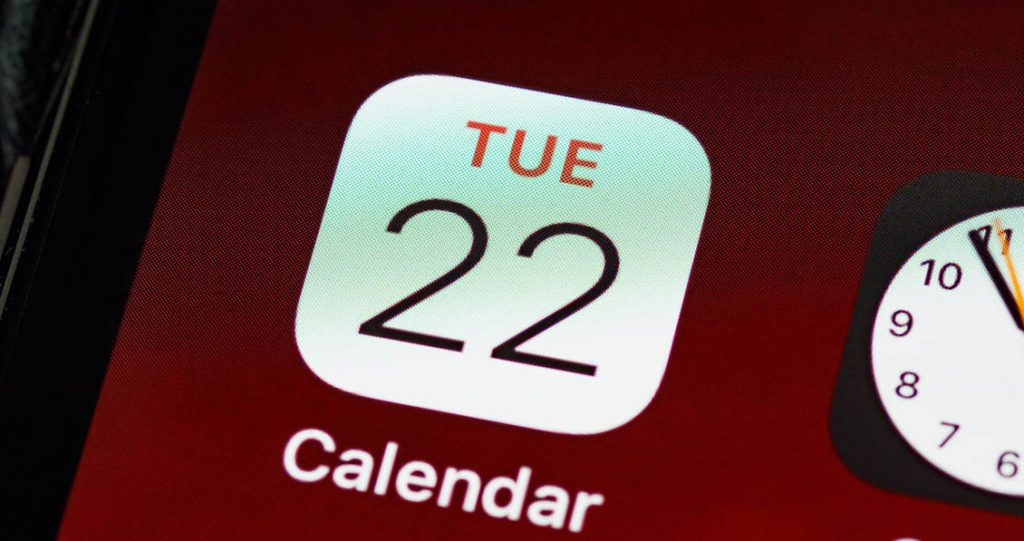In the fast-paced world we live in, the iPhone calendar stands as a crucial hub for organizing our daily lives. It’s more than just a scheduling tool; it’s a digital assistant that aids in managing appointments, remembering important events, and staying ahead of tasks. Mastering the art of managing and organizing your calendar effectively can be transformative, revolutionizing the way you approach each day, enhancing productivity, and minimizing stress. In this comprehensive guide, we’ll embark on a detailed journey through a myriad of tips and techniques, empowering you to harness the full potential of your iPhone’s calendar application.
The iPhone Calendar app serves as a powerful organizational tool, presenting users with a versatile interface designed to streamline scheduling and enhance productivity. Mastering the fundamental features and navigation within the app is pivotal for efficient calendar management.
Exploring the Calendar App Interface
Upon launching the Calendar app, users are greeted with a user-friendly interface that offers diverse views of their schedule, ranging from daily, weekly, monthly, to yearly displays. This versatile presentation allows users to visualize their commitments over different time frames, providing a comprehensive overview of their schedule.
Navigating through the app’s layout is intuitive, with easy-to-use controls for switching between views, accessing different dates, and seamlessly managing events and tasks.
Creating and Editing Events with Ease
The app’s ‘Add Event’ feature serves as the gateway to effortlessly creating and managing events. Users can input specific details such as event titles, dates, times, locations, reminders, and additional notes, ensuring thorough event documentation.
Moreover, the flexibility to set recurring events simplifies the process of scheduling routine commitments, whether they are daily, weekly, or monthly occurrences, such as meetings, workouts, or family gatherings.
Organizing Your Schedule Efficiently
Utilizing Multiple Calendar
One of the app’s powerful organizational tools is the ability to create and manage multiple calendars. This feature allows users to categorize different aspects of their lives into distinct calendars, such as work-related commitments, personal engagements, health routines, or family events.
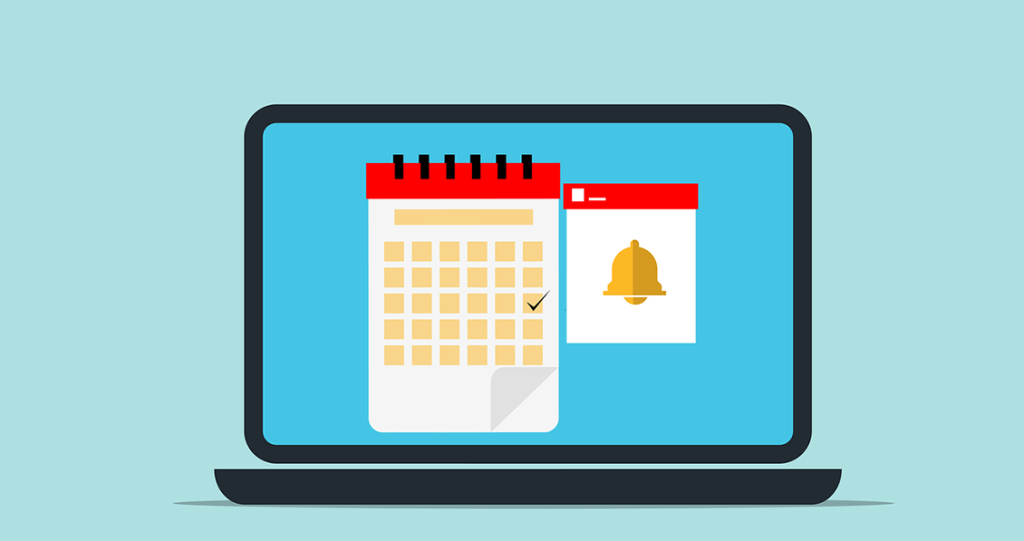
Segmenting schedules into separate calendars offers enhanced organization and clear visibility, allowing users to focus on specific aspects of their lives without cluttering their main calendar view.
Color Coding for Clarity
To further optimize organization, users can assign distinct colors to each calendar. This visual customization enables easy differentiation between various events and commitments. Users can personalize colors according to their preferences, making it convenient to identify specific categories or types of events at a glance.
Syncing with Other Platforms
Efficiency in calendar management extends beyond the iPhone ecosystem. The app’s seamless integration with other platforms like Google Calendar or Microsoft Outlook allows users to synchronize their schedules across devices and platforms.
By enabling synchronization, users ensure that their calendar data remains consistent and accessible regardless of the device or platform they are using, promoting enhanced productivity and coordination.
Mastering the foundational features of the iPhone Calendar app lays the groundwork for efficient schedule management. By exploring its interface, creating and editing events seamlessly, organizing schedules using multiple calendars and color coding, and synchronizing with external platforms, users can maximize the app’s potential to streamline their lives and improve productivity.
Using Siri for Calendar Commands
Siri, Apple’s voice assistant, brings an unparalleled level of convenience to calendar management. By simply issuing voice commands, users can swiftly create, modify, or check calendar events without manually navigating through the app.
Activate Siri and say commands like “Create a meeting at 10 AM tomorrow,” “Move my dentist appointment to Friday,” or “Check my schedule for next week.” Siri’s seamless integration with the calendar app enables swift execution of tasks, saving valuable time and simplifying the scheduling process.
Reminders and Alerts for Timely Notifications
The utilization of reminders and alerts within the iPhone Calendar app serves as a proactive approach to staying on top of your schedule. Set reminders for events or tasks, allowing the app to send timely notifications beforehand, ensuring you’re well-prepared and never miss an important appointment.
Customize alert settings based on your preferences. Opt for notifications minutes, hours, or days prior to the scheduled event to accommodate your planning and preparation needs. This feature acts as a reliable assistant, keeping you informed and organized.
Collaboration and Sharing Capabilities
Sharing Calendars for Better Coordination
Collaboration is simplified through the sharing feature in the calendar app. Users can share their calendars with family members, friends, or colleagues, fostering better coordination for group events, family gatherings, or work-related meetings.
Easily invite others to view or edit specific calendars, granting them access to your schedule. Collaborative calendars enable seamless coordination, ensuring everyone involved stays informed and updated about shared events or commitments.
Managing Invitations and RSVPs
Efficiently handling calendar invitations is crucial for a smooth scheduling experience. Master the process of accepting and sending calendar invitations to effectively manage your schedule and commitments.
Respond promptly to received invitations, confirming your attendance or specifying your availability. Similarly, sending invitations becomes effortless, allowing you to organize events and manage RSVPs efficiently. This ensures a hassle-free experience for all participants, promoting better communication and coordination.
Exploring and utilizing these advanced features of the iPhone Calendar app can significantly elevate your productivity and efficiency in managing schedules and commitments. By leveraging Siri for intuitive voice commands, setting up reminders and alerts, and harnessing collaboration and sharing capabilities, users can optimize their calendar experience, ensuring seamless coordination and effective time management.
Managing Calendar Sync Issues
Synchronization issues can occasionally disrupt the seamless flow of your calendar across devices. When encountering sync problems, troubleshooting becomes essential to ensure accurate and consistent calendar data.
Identify Sync Discrepancies: Start by pinpointing the specific discrepancies or missing events between your devices. Assess whether the issue lies with specific events, calendars, or overall sync problems.
Check Internet Connection: Ensure a stable internet connection on all devices involved in calendar syncing. Poor connectivity can hinder data synchronization.
Restart and Update Devices: Sometimes, a simple restart of your iPhone or other synced devices can resolve minor sync issues. Also, ensure that your devices have the latest software updates installed, as they often include fixes for synchronization problems.
Review Account Settings: Verify that your calendar accounts are correctly configured on all devices. Check settings for iCloud, Google Calendar, or other accounts to ensure they are syncing calendars appropriately.
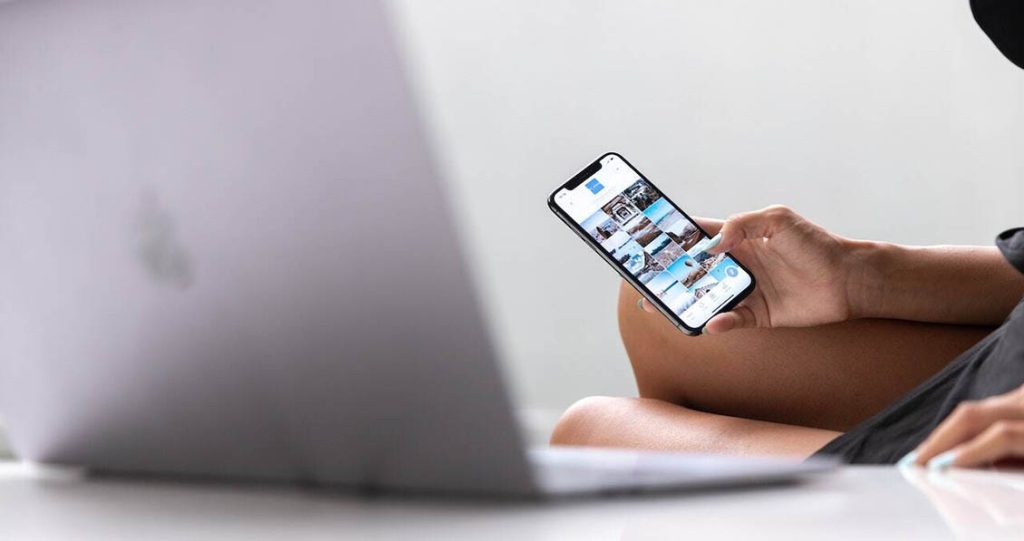
Re-sync Calendars: Temporarily disable and then re-enable calendar sync for affected accounts. This action can prompt the devices to refresh and synchronize data properly.
Optimizing Calendar Settings
The iPhone Calendar app offers customizable settings that cater to individual preferences. Adjusting these settings allows users to personalize their calendar experience and optimize functionality.
Time Zone Adjustments: Ensure your calendar reflects the correct time zone to accurately display event timings, especially when traveling across different time zones. Set the time zone in Calendar settings to match your current location.
Default Alert Times: Customize default alert settings for events to receive timely reminders. Tailor alerts based on your preferences, whether it’s minutes, hours, or days before the event.
Enable Week Numbers: Enable week numbers in your calendar settings if you find it helpful for planning or organizing schedules based on week counts.
Empowering Calendar Mastery
Efficient management and optimization of your iPhone calendar hold the key to unlocking enhanced productivity and stress reduction. By proactively troubleshooting sync issues and customizing calendar settings, users can ensure seamless synchronization and personalize their calendar experience.
Mastering your iPhone calendar isn’t merely about scheduling; it’s about empowering yourself to effectively manage time, stay organized, and make the most out of each day. By familiarizing yourself with its features, implementing advanced techniques, and troubleshooting issues, you can harness the full potential of your iPhone’s calendar application, enabling smoother scheduling, efficient time management, and reduced stress in your daily life.