There was a time when I couldn’t fall asleep without the gentle hum of my white noise machine. Whether it was the steady static of white noise, the babbling brook, or ocean waves lapping on a digital shore, the sound grounded me. It blanketed the outside chaos of my neighborhood—the distant sirens, my neighbor’s overly enthusiastic wind chimes, the occasional barking dog at 2 a.m.—and wrapped me in a cocoon of calm.
But here’s the kicker: after my third white noise machine in four years bit the dust (worn out switches, static interference, weak speakers, you name it), I started to question whether I needed yet another gadget. And then it hit me—why not see if my iPhone, which I already carry everywhere, could do the job?
Discovering a Hidden iPhone Gem
What I found was surprisingly simple, deeply satisfying, and yes—completely free. With iOS 15, Apple quietly introduced a little-known feature called Background Sounds. It transforms your iPhone into a fully functioning white noise machine, and honestly, it’s been a game changer.
I know a lot of people still think of their phones as distractions. But with a few adjustments, I turned mine into a tool that actively helps me sleep better, focus longer, and relax deeper. If you’ve got an iPhone and an open mind, this little trick might just save you from dropping \$50 to \$100 on a dedicated noise machine.
Let me walk you through exactly how I did it.
A Serene Revolution: What Are Background Sounds?
Apple’s Background Sounds feature isn’t flashy—it’s buried in the Accessibility settings, which might explain why it flew under the radar when it was first introduced. The function plays looping ambient audio, from white noise to nature sounds, which can continue even when you’re using other apps.
When Apple dropped iOS 15, it launched with six different ambient options:
- Rain
- Stream
- Ocean
- Bright Noise (a lighter version of white noise)
- Balanced Noise
- Dark Noise (a deeper, rumblier tone)
By the time iOS 18 landed in September 2024, Apple added two more:
- Night (an orchestration of nighttime wildlife and gentle breezes)
- Fire (the soft, crackling warmth of a campfire)
These aren’t gimmicky effects—they’re rich, detailed, and immersive, like the difference between a tinny speaker and a surround sound experience.
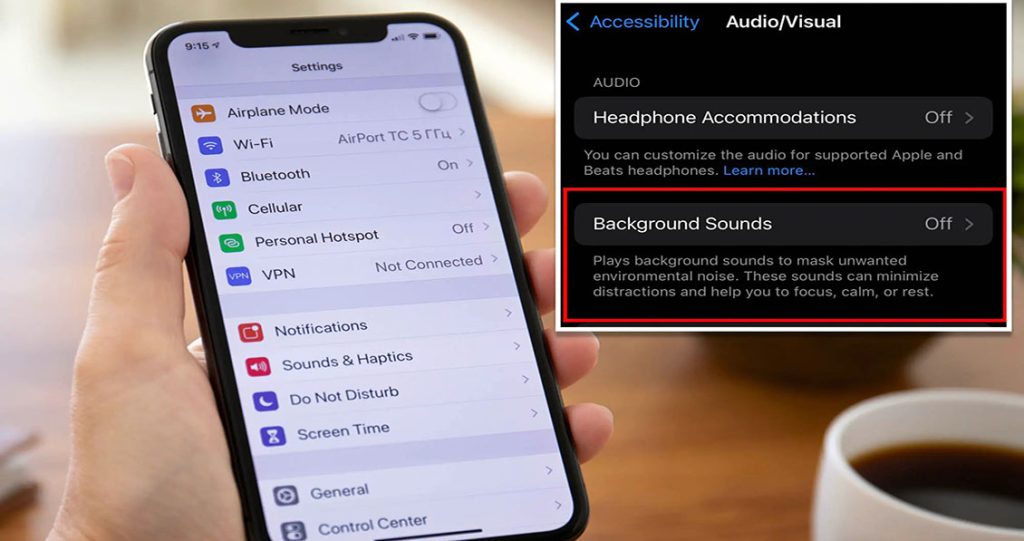
How I Set Up Background Sounds on My iPhone
Step-by-Step Setup
- Open Settings
I scrolled through my Settings app, looking for the Accessibility section. - Find “Audio/Visual”
Within Accessibility, I tapped on Audio/Visual. - Select Background Sounds
Near the bottom of the menu, there it was: Background Sounds. It felt like discovering a secret passage. - Flip the Switch
There’s a toggle at the top to turn it on. The moment I tapped it, a soft stream began flowing through my phone speakers. It felt like my phone was exhaling. - Choose Your Sound
Below the toggle, I tapped “Sound” to choose among the eight options. Since it was my first time, the sound had to download. It took just a few seconds. - Customize Playback Behavior
I saw two important options:
- Use When Media Is Playing: When turned on, the background sound keeps playing even while I’m watching YouTube or listening to Spotify.
- Stop Sounds When Locked: If left off (like I did), the sound keeps playing even when the phone locks—perfect for sleep.
Control the Volume
You can control the volume of the background sound independently of your ringer or music. This was key—I didn’t want a crashing ocean overtaking my music. A simple slider within the Background Sounds menu let me tweak it just right.
Creating Easy Access: Control Center Shortcuts
To make this more convenient, I added a shortcut to Control Center.
- Open Settings
I navigated to Control Center. - Add Hearing Control
Under “More Controls”, I tapped the green plus next to Hearing (the ear icon). - Access Background Sounds Quickly
Now, I can swipe down from the upper right (on Face ID phones) and tap the ear icon to quickly toggle background sounds. There’s even a shortcut to change the sound and adjust volume right there.
I use this constantly—at work, on the subway, when I want to read in a busy café. It’s instant peace, just a swipe away.
Using the Accessibility Shortcut
Another power move: setting up the Accessibility Shortcut to trigger background sounds.
- Go to Settings > Accessibility > Accessibility Shortcut
- Select Background Sounds
Now, if I triple-press the side button, my chosen background noise kicks in. This became my bedtime ritual—three taps, and the fire crackles to life.
How It Changed My Sleep, Focus, and Sanity
Better Sleep
I can’t stress this enough—this feature has completely transformed my sleep routine. Instead of fidgeting with a third-party app or waiting for Alexa to respond to my mumbling half-asleep commands, I just press three times. Boom. Fire crackles, or rain taps on leaves, or waves whisper against the sand.
I fall asleep faster. I wake up less often. And I don’t get woken up by neighborhood sounds anymore.
Deeper Focus
During the day, I play Balanced Noise or Stream while writing or answering emails. It’s like a mental fog filter. It doesn’t distract—it centers me. If I’m learning a new skill or reading something technical, I go for Bright Noise. It keeps me sharp, present.
Anxiety Relief
There’s also something meditative about hearing ocean waves in a quiet room while scrolling through the news. It adds balance, like sound-based aromatherapy.
Platforms I Use to Explore Telecom Plans and Phone Deals
Let’s not ignore the practical side: understanding your phone plan and getting the most out of your device matters.

Here are a few U.S.-based platforms I use regularly:
- WhistleOut (whistleout.com) – Great for comparing plans across all major carriers. The interface is clean, and you can filter by data, price, carrier, and phone compatibility.
- Wirefly (wirefly.com) – They’ve got side-by-side comparisons for not only phone plans but also for broadband and mobile devices.
- BestMVNO (bestmvno.com) – If you’re interested in prepaid carriers and budget options, this is a goldmine of information on smaller providers that often run on big networks (like Mint Mobile or Visible).
- Reddit’s r/NoContract – This community is where I go to see real user reviews of plans, signal strength in different states, and which plans are actually “unlimited.”
- Apple’s Official Store (apple.com) – When I want to explore new iPhone models or check compatibility, I always start here. They also list trade-in options if you’re upgrading.
The Best Part: It’s Free
I didn’t buy anything. I didn’t install a third-party app (though there are plenty). I didn’t change my routine. Apple simply gave us this beautiful tool, tucked away in Accessibility.
You don’t need a subscription. No ads. No gimmicks. No login screens. Just serenity on demand.
I’ve stopped buying white noise machines. My iPhone does more than enough, and does it better. It’s my portable sleep companion, my noise-canceling assistant, and my calming presence when the world feels loud. Whether I’m working, resting, or just trying to think, I know I’ve got that power in my pocket.
If you’ve ever needed to sleep better, concentrate harder, or just breathe a little deeper, give this a try. Don’t buy a white noise machine just yet—your iPhone might already be everything you need.

